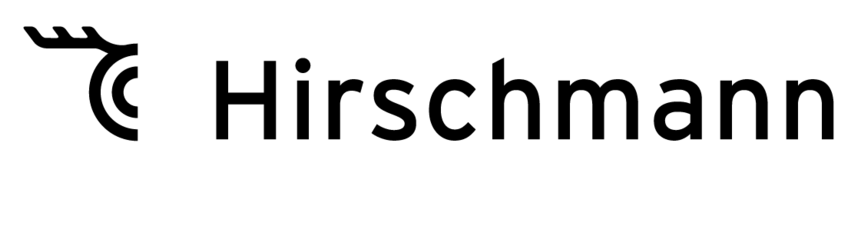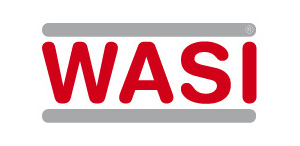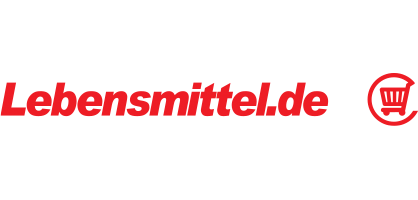BMEcatConverter README
Information about licensing, installation, and operation of BMEcatConverter for MS Excel
The name "BMEcat Converter" is protected by copyright. The program code is OpenSource code and can be modified.
For chargeable modifications or required extensions that you do not want to perform on your own, please contact: info@sepia.de
Licenses of software used: Please note the license terms and conditions for each included OpenSource module.
Installation
Important note: In order to use this software, the software MS Excel (version 2000 or higher) must be installed on your system. Please note: The user must have write permission for the program directory of BMEcatConverter.
Installation procedure
1. Run the supplied BMEcat-Converter-xxx-SETUP.exe file.
2. Open the program BMEcatConverter for MS-Excel via START > Programs > BMEcatConverter > BMEcatConverter.
3. When opening the file, you will be asked whether you want to allow the execution of macros. Confirm with "Allow macros".
This is absolutely imperative. The program will not run without the use of macros!
Operation:
The information required for a product catalog is distributed over 4 worksheets in BMEcat Converter for Excel.
Sample data can be found on each of the tables.
a) General details: Here, you enter general information on the catalog to be created.
Important note: For the fields you can fill out here, there are comments, from which you can learn, which values must be specified (mandatory fields) and which fields can be populated optionally (optional fields).
General:
Optional fields are normal print.
Mandatory fields are bold print.
b) Supplier details: Here, you enter general information about the supplier of the catalog (see field comments for details).
c) Customer details: Here, you enter general information about the customer of the catalog.
d) Important: Details concerning the categories to which your products are assigned. Here, you can establish hierarchical relationships between individual categories. How this is done is clearly visible from the sample sheet.
e) Products: Here, the details about the products to be presented in the catalog are entered (see Excel list for examples).
Important: It is absolutely mandatory that unique article numbers are assigned. It is mandatory to use the field "Product group" to establish a clear reference to a category set out in the "Categories" table.
Generate BMEcat
After you have entered all the necessary information in each worksheet as described above, you can generate the BMEcat catalog via the "General information" sheet.
Important: Should you have entered inconsistent data, forgotten to enter data or used data that is not compliant to BMEcat, you will be informed about the incorrect data through a validation process.
Visa the "Generator Status" you will be informed about the status of the generation process in real time.
IMPORTANT: The node at the top of the category hierarchy must have the number 1 to comply with BMEcat conventions!
If informed about faulty data, please correct the indicated data fields and start the generation process again.
Information on the validation of your BMEcat catalog: You can also perform the validation of the catalog independently of the generation process via the included "validate.bat" file.
The team of Sepia Business Software wishes you a successful work with this software!
Contact
Sepia GmbH & Co. KG
Ernst-Gnoss-Strasse 22
D-40219 Düsseldorf - Germany
Phone: +49 211 51 419 75
Phone alternative: +49 211 74 958 712 0
E-Mail: info@sepia.de
Looking for consultation or a web demo?
Get it here.
Other Downloads
- BMEcatConverter GUI 3.2 MS Windows needs NET Desktop Runtime 5.0.17
- BMEcatConverter CLI 3.2 Microsoft Windows
- BMEcatConverter CLI 3.2 Apple OSX
- BMEcatConverterCLI 3.2 Linux
- BMEcatConverter Installation Info
- BMEcatConverter - FAQ