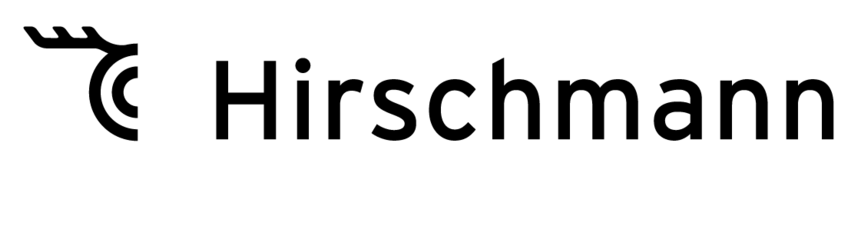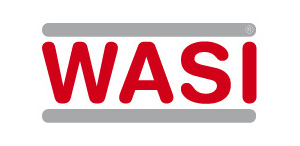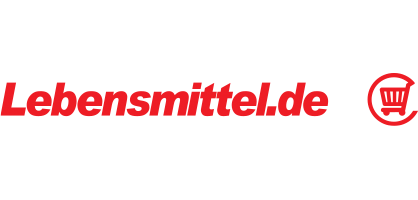BMEcatConverter FAQ
Question: Is there a way to increase the number of features / values / units in the area of the BMEcat's features? There are only 10 "FEATURES" offered for editing in the standard...
Solution: This can be easily implemented by expanding the Excel list by 3 fields each (characteristic, value, unit) per feature.
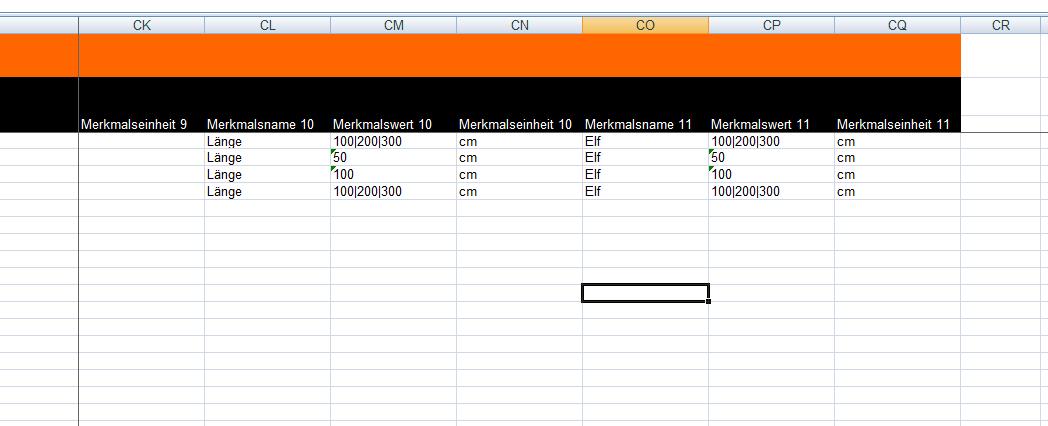
Problem: The execution of the markro to start the conversion is blocked by Microsoft Windows.
Solution: It is possible that Microsoft prohibits the execution of macros in Excel files in certain cases. To prevent this restriction, you can unblock the macro in the file's properties (right mouse button).
Question: I want to create a BMEC with the help of Sepia Converter. Unfortunately, I can't find a gliding price scale (maintained in BMECAT via LowerBound) in Excel. Can you help me?
Answer: gliding price scales are maintained in the PRICE_AMOUNT field (Price). The value for Lower Bound and the corresponding price are entered in this form: 1:100 5:99.99 10:98 50:90.
Means: 1 piece costs 100, 2-5 cost 99.99, 6-10 cost 98 etc.
Question: When I start the conversion with BMECatManager, I get the Windows error message: "Path Not Found ...". How can I fix this?
Answer: The BMEcatConverter program is running in a directory, for which you have no write permission, e.g. C:\Program Files\. You need to either log in as a user with more permissions or install the program on your desktop (which is the default setting of the installer) where you should have the appropriate permissions in any case.
Question: The entire element <CATALOG_GROUP_SYSTEM> is an "optional field" according to BMEcat specifications. It is also not supported by the target system of our customer and leads to an error message. How can I omit this whole area?
Answer: If a user does not want to have a catalog structure, they can delete the area CATALOG_GROUP_SYSTEM and, if applicable, subsequently also delete the ARTICLE_TO_CATALOGGROUP_MAP entries.
Question: In the transaction area <T_UPDATE_PRODUCTS>, the mode (mode = "new", "update" or "delete") of the element <ARTICLE> turns into a "mandatory field". Where can I enter the article mode?
Answer: For T_UPDATE_PRODUCTS and T_UPDATE_PRICES, the mode is set (fixed) equal to 'update' in the ARTICLE tags in the BMEcat catalog.
Question: The "Keywords" column probably corresponds to the element <KEYWORD> in BMEcat. The entered keywords do not appear in the converted file. What can I do here? BMEcat allows multiple "keywords". This is also desired by the customer (not required). Does this require multiple columns in the Excel spreadsheet or can the keywords be listed in a single field of the table?
Answer: Keywords are inserted in ARTICLE_DELTAILS as KEYWORD. Multiple keywords can be entered in the keyword field separated by commas.
Question: How should the data in the "Categories" table be arranged?
Answer: If you want to display, for example, the following category tree:
Medizinartikel 2006
Verbandstoffe
Mullkompressen
Mullkompresse 5x5cm 8-f.
Mullkompresse 10x5cm 8-f.
Mullkompresse 20x5cm 8-f.
Then, the category table in Excel looks like this:
| Number | Product group name | Description | Contains elements | Higher-level group |
| 1 | Medical supplies | Subgroups | root | |
| 1-1 | Dressings | Subgroups | 1 | |
| 1-1-1 | Gauze pads, non-sterile | Products | 1-1 |
In the table "Products", you will then enter for the product "Gauze pad 5x5cm 8-ply" the product group "1-1-1".
Important: It is absolutely mandatory that in the first row of the categories (here the catalog name "Medical supplies 2006") contains the number 1. This is required by BMEcat.
Question: I have created a catalog in Excel. The conversion also ran without an error message. But when I opened the catalog, I get the following error message: The XML page cannot be displayed
Answer: The XML input cannot be displayed, if XSL Stylesheet is used. Correct the error and then click "Update", or repeat the process later.
Question: The use of default namespace declaration attributes is not supported in DTD. Error when processing the resource 'file:///C:/Beulig/BMEcat/BMEcatconverter_Combined/BMEcatconverter_Excel_Access/version-2.0.1.3/export_bmecat_1_2.xml'. Line 3, position 23 <BMECAT version="1.2">
Answer: This problem occurs only when viewed in MS Internet Explorer. This browser attempts a validation via DTD file – which fails.
To view the file in MS Internet Explorer you have to open the BMEcat file in your text editor and delete the third line: <!DOCTYPE BMECAT SYSTEM "bmecat_new_catalog_1_2.dtd"> and then open it again in the browser. This change, however, has the result that you will not have an XML file that can be validated any more. Therefore, we recommend to view the file rather in a text editor or in one of the browsers Mozilla Firefox, Chrome or Opera. With these programs, the issue does not occur.
Question: Can I transmit prices via BMEcat for my product variants within the element VARIANTS?
Answer: In general, it is not intended to transfer prices via the element VARIANTS. However, this can be implemented relatively easily by defining a property (FEATURE) "Price", which in turn contains one price per article number of the variant. The receiver then only has to evaluate this feature.
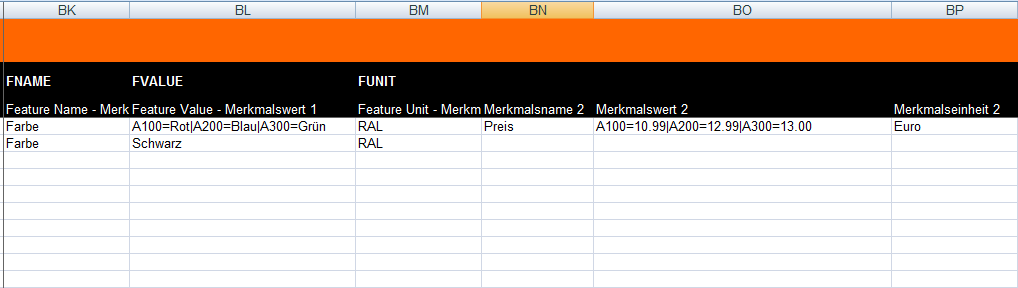
Result: Here, for the variant A100, i.e. the color red, a price of 12.99 euros is transferred.
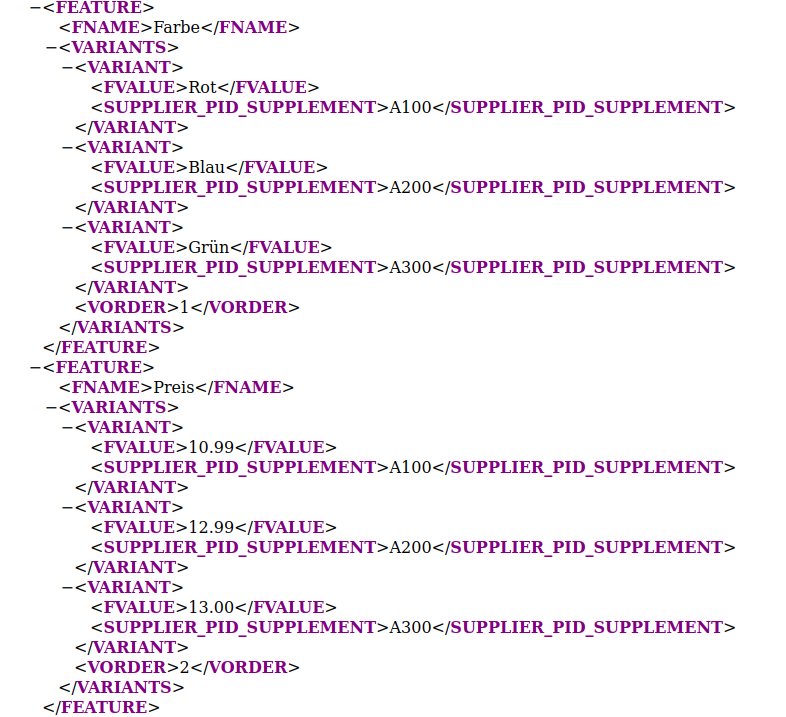
Question: Is there a list of common abbreviations used in BMEcat for units?
Answer:
Here is the list of all UNECEFACT units as PDF-File.
Here is a list of the most common UNECEFACT units:
| UNECEFACT UNIT | English Unit | German Unit |
| DPC | dozen piece | 12 Stück |
| OP | two pack | 2erpack |
| BL | bale | Ballen |
| DI | dispenser | Behälter |
| BG | bag | Beutel |
| ST | sheet | Blatt |
| D64 | block | Block |
| PD | pad | Block |
| QR | Quire | Bogen |
| BX | box | Box |
| CL | coil | Bund |
| CH | container | Container |
| TN | tin | Dose |
| CA | can | Dose/Büchse |
| DZN | dozen | Dutzend |
| BJ | bucket | Eimer |
| CS | Case | Etui |
| Z3 | Cask | Fass |
| BO | bottle | Flasche |
| JR | Jar | Glas/Gefäss |
| GRM | gram | Gramm |
| CG | Card | Karton |
| CT | carton | Kartonage |
| KGM | kilogram | Kilogramm |
| KT | Kit | Kit |
| AA | Ball | Knäul |
| LTR | Litre | Liter |
| MTR | metre | Meter |
| MLT | millilitre | Milliliter |
| MMT | millimetre | Millimeter |
| PR | Pair | Paar |
| PA | packet | Päckchen |
| PK | pack | Paket |
| D97 | pallet | Palette |
| PF | pallet | Palette |
| MTK | square metre | Quadratmeter |
| RO | roll | Rolle |
| SA | sack | Sack |
| SET | set | Satz |
| RL | reel | Spule |
| C62 | piece | Stück |
| EA | each | Stück |
| TU | tube | Tube/Rohr |
| CMT | centimetre | Zentimeter |
Frage: Is there english documentation for BMECat?
Antwort: Yes. Please download this document here.
Contact
Sepia GmbH & Co. KG
Ernst-Gnoss-Strasse 22
D-40219 Düsseldorf - Germany
Phone: +49 211 51 419 75
Phone alternative: +49 211 74 958 712 0
E-Mail: info@sepia.de
Looking for consultation or a web demo?
Get it here.
Other Downloads
- BMEcatConverter GUI 3.2 MS Windows needs NET Desktop Runtime 5.0.17
- BMEcatConverter CLI 3.2 Microsoft Windows
- BMEcatConverter CLI 3.2 Apple OSX
- BMEcatConverterCLI 3.2 Linux
- BMEcatConverter Installation Info
- BMEcatConverter - FAQ