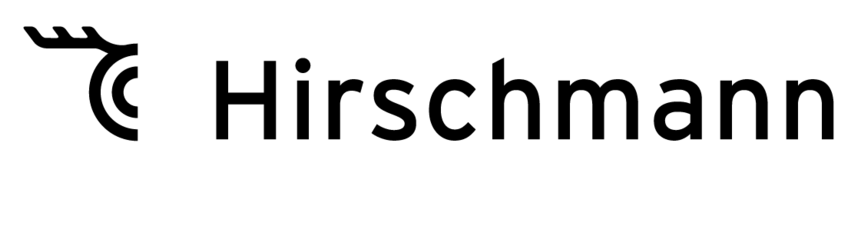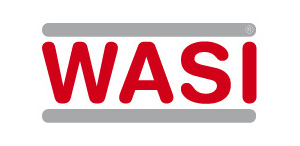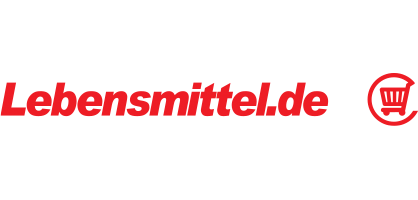BMEcat2Shopware imports BMEcat product catalogues into Shopware
With BMEcat2Shopware you can import product catalogs of the type BMEcat2005 into your Shopware6 shop. The program runs locally on the PC. There are versions for Windows, Linux and Mac. The program uses the Shopware REST API to import product data into the store. If you receive a file with product data of type BMEcat 2005 from a supplier, simply use it as the data source for the import and select which fields from Shopware are to be filled with the fields from the BMECat. You can also save a configuration file and call it up again later. You can also store the access data for your Shopware integration in a second configuration file. The program has no quantity limits. You can import as many products as you want.
Preparation
Before using this program, you need to set up an integration in Shopware. Here's what you can do: Settings > system > integrations. Give the integration administrator rights and make a note of the "Access key ID" and the "Secret access key", which you will need to enter later. Some objects must already exist in Shopware so that they can be used by the program. Here is a list of these: - Manufacturer (the name must be the same as in BMEcat) -Units -Currencies -Tax rates -Pictures - Custom Fields - Properties of the products (are also required for variants).
Download the Application
The download archive contains executable files for Windows, Mac and Linux. First, unzip the archive. After that, open the Terminal program. For Windows, this is either CMD or PowerShell. On Linux and Mac, open the terminal. Then change to the directory where the unzipped program is located and start the program via command line.
Usage
The program is started from the terminal and is also used from there.
WINDOWS: Start the program "cmd.exe" or "powershell.exe" (terminal). Then start the program bmecat2shopware.exe with at least the argument "path/to/bmecat".
E.g.: bmecat2shopware.exe bmecat.xml
bmecat2shopware.exe "path\to\bmecat" -c "path\to\config" -m "path\to\mapping"
There is a separate file for Linux, Mac, and Windows that you need to run. You will start the program under Linux with the command ```./bmecat2shopware "path/to/bmecat" ``` Then you have to enter some API data of your Shopware interface in the terminal. After that, you can interactively determine which fields from Shopware you want to assign which fields from BMEcat to which fields from Shopware.
Possible problems
A product record in Shopware must contain at least these fields (MUST fields): name, productNumber, tax.
If at least these fields are not set by import, the import for the product fails. Likewise, the import for the product fails if an attempt is made to create a product with a 'productNumber' already available in Shopware.
Configuration and mapping per file
If you want to use a configuration or mapping file, you must pass it as an additional argument with the correct flag at program startup. ```./bmecat2shopware "path/to/bmecat" -c "path/to/config" -m "path/to/mapping" ``` If you only want to use one of them, simply omit the other argument including the flag. If products cannot be created, take a look at the file "error.log" which is created containing further information.
You are looking for an application that generates your BMEcat file form Excel? Then try this >>>
Contact
Sepia GmbH & Co. KG
Ernst-Gnoss-Strasse 22
D-40219 Düsseldorf - Germany
Phone: +49 211 51 419 75
Phone alternative: +49 211 74 958 712 0
E-Mail: info@sepia.de
Looking for consultation or a web demo?
Get it here.